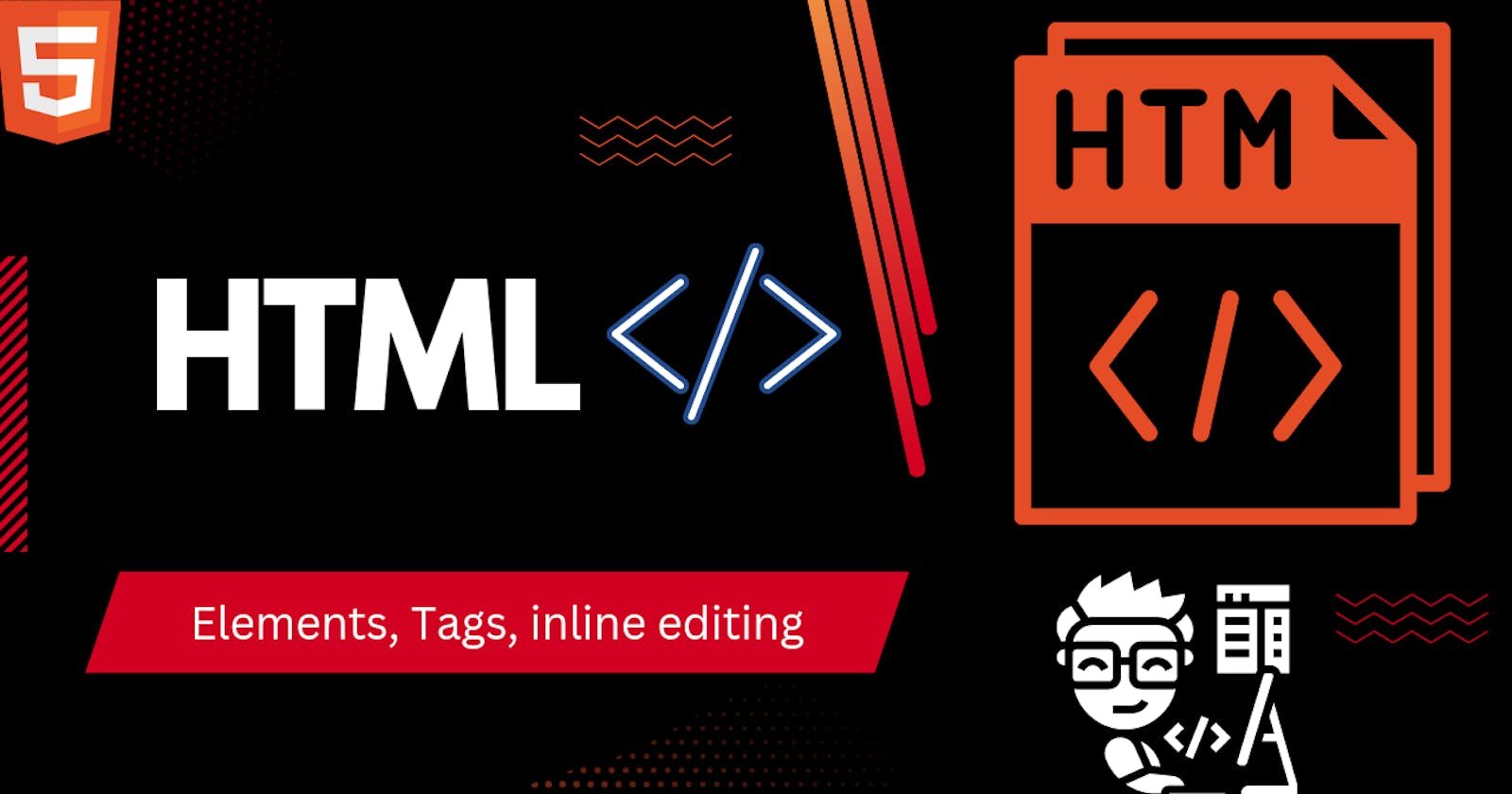HTML Element
The HTML element consists of 3 parts.
i) Opening tag: It is used to tell the browser where the content material starts.
ii)Closing tag: It is used to tell the browser where the content material ends.
iii)Content: It is the actual content material inside the opening and closing tags.
Combining all these 3 parts results in an overall HTML Element.
<tagname > Contents... </tagname>
Tags
Tag defines that how the browser will format and display the content
<tag>
Headings:
These tags help us to give headings to the content of a webpage. These tags are mainly written inside the body tag. HTML provides us with six heading tags from <h1> to <h6>.
<h1>Hello GeeksforGeeks</h1>
<h2>Hello GeeksforGeeks</h2>
<h3>Hello GeeksforGeeks</h3>
<h4>Hello GeeksforGeeks</h4>
<h5>Hello GeeksforGeeks</h5>
<h6>Hello GeeksforGeeks</h6>
Paragraph:
These tags help us to write paragraph statements on a webpage. They start with the <p> tag and end with </p>.
<p>I am a paragrph.</p>
Break:
These tags are used for inserting a single line type break. It does not have any closing tag. In HTML the break tag is written as <br>.
<br>
Horizontal Line:
The <hr> tag is used to break the page into various parts, creating horizontal margins with help of a horizontal line running from the left to right-hand side of the page. This is also an empty tag and doesn’t take any additional statements.
<hr>
Span:
Span is an inline container used to mark up a part of a text, or a part of a document.
<span>This is span </span>
Anchor tag:
The <a> tag defines a hyperlink, which is used to link from one page to another, target="_blank" makes it open in new tab. The syntax is:
<a href="https://www.google.com" target="_blank" >Click for google!</a>
Images:
The image tag is used to insert an image into our web page. The source of the image to be inserted is put inside the <img src=”source_of_image“> tag. alt="xyz" is a description of the image, incase the image isn't displayed this alt is shown.
<img src="https://www.google.com/logos/doodles/2023/nowruz-2023-6753651837109853-s.png" alt="">
Form Elements:
<form>-This element is responsible for the creation of forms.<input>- To take inputs from the users. Know more about input element (Different Types of Input)<label>- Used to define the caption of a particular input type.<fieldset>- To group similar elements within a form.<textarea>- Provides the users with a typing space wherein they can write some multi-line text.
<button>- The button element is an interactive element activated by a user.
<form action="">
<label for="email">Email</label>
<input type="email">
<label for="password"></label>
<input type="password">
<button type="submit">Submit</button>
</form>
Table Elements
<table>- This is the root element for creating a table.<colgroup>- This element is used to group a set of columns to avoid repeated formatting.<thead>- This element specifies the header of the HTML tables.<tbody>- This element specifies the header body of the HTML tables.<tfoot>- This element specifies the footer of the HTML tables.<th>- Used to define the header column in a table.<tr>- Used to define rows within an HTML table.<td>- Used to specify the data within the columns of the table.<table> <!-- heading of the table --> <tr> <th>Roll</th> <th>Name</th> <th>Marks</th> </tr> <tr> <td>01</td> <td>Durga Prasad</td> <td>87</td> </tr> <tr> <td>02</td> <td>Bharat</td> <td>57</td> </tr> </table>List Elements
<ul>-This element represents an unordered list of items, typically rendered as a bulleted list.<ol>-This element represents an ordered list of items — typically rendered as a number or letter.<li>- This element is used to represent an item in a list.It must be contained in a parent element:An ordered list
<ol>orAn unordered list
<ul>.<h1>Ordered list</h1> <ol> <li>Hello</li> <li>Hi</li> </ol> <h1>Unordered list</h1> <ul> <li>Namsthe</li> <li>list</li> </ul>
Inline editing:
bold:
<p>Use this tag<strong>for bold texts</strong></p>italics:
<p>Use this tag<em>for inserting italics</em></p>, we can also use<i>... </i>for italicsdelete:
<p>Use this tag <del>for striking text</del></p>subscript:
<p>This is <sub>subscripted</sub> text.</p>Subscript text can be used for chemical formulas, like H2Oinsertions:
<p>My favorite color is <del>blue</del> <ins>red</ins>.</p>superscript:
<p>This is <sup>superscripted</sup> text.</p>Superscript text can be used for footnotes, like 52
In the next blog, we will learn about CSS.
Adding CSS to HTML:
We can add CSS to HTML in three ways:
External - To add an external CSS file using
<link>tag.Internal - TO add CSS in the HTML page in the head section using
<style>tag.Inline - To add CSS inside the HTML tag using the style attribute.
Adding JavaScript to HTML:
Javascript is a language that is widely used for creating interactive web pages.
<!DOCTYPE html>
<html lang="en">
<head>
<meta charset="UTF-8">
<meta http-equiv="X-UA-Compatible" content="IE=edge">
<meta name="viewport" content="width=device-width, initial-scale=1.0">
<title>Document</title>
</head>
<body>
<script>
alert("Hello World!");
</script>
</body>
</html>
In the next blog, we will learn about CSS, used to style and layout web pages.